In today's digital photography landscape, capturing images is only half the journey. Post-processing—the digital darkroom work—is where photographs truly come to life, allowing photographers to realize their creative vision. However, without an efficient workflow, editing can become a time-consuming burden that keeps you from doing what you love most: taking pictures.
Whether you're a professional handling thousands of client images or an enthusiast seeking to streamline your hobby, developing an efficient post-processing workflow will save you countless hours while maintaining or even improving the quality of your final images. This guide will walk you through creating a streamlined, effective editing process from import to export.
Why an Efficient Workflow Matters
Before diving into specifics, let's consider why workflow efficiency is so important:
- Time savings: A well-designed workflow can reduce editing time by 30-50%, allowing you to take on more projects or simply enjoy more free time.
- Consistency: Standardized processes ensure your images maintain a consistent look and quality.
- Reduced decision fatigue: Having established steps eliminates constant decision-making, preserving your mental energy for creative choices.
- Scalability: An efficient workflow allows you to handle larger projects without proportionally increasing time investment.
- Error reduction: Systematic approaches minimize mistakes like missing edits or losing files.
Phase 1: Pre-Processing Organization
Efficiency begins before you open any editing software:
File Management Structure
Create a logical, consistent folder structure that works for your specific needs:
- Organize by date (YYYY/MM/DD) for chronological access
- Include descriptive folder names (e.g., "2024-02-08_Smith_Wedding")
- Create standardized subfolders (e.g., RAW, Selects, Exports, Client Delivery)

A well-organized folder structure is the foundation of an efficient workflow
Backup Strategy
Implement the 3-2-1 backup strategy before beginning any editing:
- 3 copies of your data
- 2 different storage types (e.g., internal drive and external drive)
- 1 copy stored off-site or in the cloud
Automated backup solutions like Backblaze, Crashplan, or scheduled local backups can handle this task without manual intervention.
Hardware Optimization
Ensure your computer is optimized for photo editing:
- Allocate sufficient RAM to your editing software
- Use an SSD for your operating system and editing catalog files
- Configure your display with proper calibration
- Close unnecessary background applications when editing
Phase 2: Import and Culling
The first step in actual processing is efficiently selecting which images deserve your time and attention:
Standardized Import Settings
Create import presets in your catalog software (Lightroom, Capture One, etc.) that include:
- Consistent file renaming conventions
- Automatic metadata application (copyright, contact info)
- Basic develop settings that match your shooting style
- Automatic keyword application for universal terms
Efficient Culling Techniques
Develop a fast, multi-pass culling system:
First Pass: Eliminate Technical Failures
- Reject obviously out-of-focus images
- Remove shots with closed eyes or poor expressions
- Delete test shots and accidental captures
Second Pass: Select the Best Options
- Compare similar shots and choose the strongest
- Mark potential keepers with a color label or star rating
- Group sequences with stacking or collections
Third Pass: Final Selection
- Review your selections in the context of the entire shoot
- Ensure variety and coverage of key moments
- Apply a consistent rating system (e.g., 3-stars for client delivery, 4-stars for portfolio, 5-stars for exceptional images)
Consider specialized culling software like Photo Mechanic, FastRawViewer, or Photomechanic Plus for extremely large shoots, as these tools render previews much faster than catalog software.

Efficient culling is crucial for focusing your time on images with potential
Phase 3: Batch Processing and Presets
Once you've selected your keepers, apply bulk edits before individual adjustments:
Develop Signature Presets
Create a library of personal presets that match your style:
- Basic starting point presets for different lighting conditions
- Genre-specific presets (portraits, landscapes, events)
- Creative looks that define your signature style
Batch Processing Strategy
Apply edits efficiently across multiple images:
- Group similar images (same lighting, location, subject)
- Edit one representative image from each group completely
- Sync or copy settings to other images in the group
- Make minor individual adjustments as needed
Adjustment Priorities
Establish a consistent editing sequence to avoid backtracking:
- Profile or calibration corrections
- White balance and tint
- Exposure and contrast
- Highlight and shadow recovery
- Clarity, texture, and vibrance
- Lens corrections
- Noise reduction and sharpening
- Local adjustments (brushes, gradients)
- Creative effects
Phase 4: Individual Image Refinement
After batch processing, focus on individual adjustments for key images:
Prioritize Your Efforts
Not every image deserves the same level of attention:
- Identify hero images that warrant detailed refinement
- Set time limits for different rating categories
- Schedule challenging edits when your focus is sharpest
Non-Destructive Editing
Preserve your ability to revisit or revise edits:
- Use virtual copies for alternative versions
- Implement adjustment layers or masks when appropriate
- Save snapshot states for complex edits
- Create before/after comparisons to evaluate changes
External Editor Integration
Develop a smooth workflow between applications:
- Define clear criteria for when to move to Photoshop or specialized plugins
- Use smart objects when possible to maintain editability
- Establish a consistent file naming convention for edited versions
- Consider creating action sequences for common external editor tasks
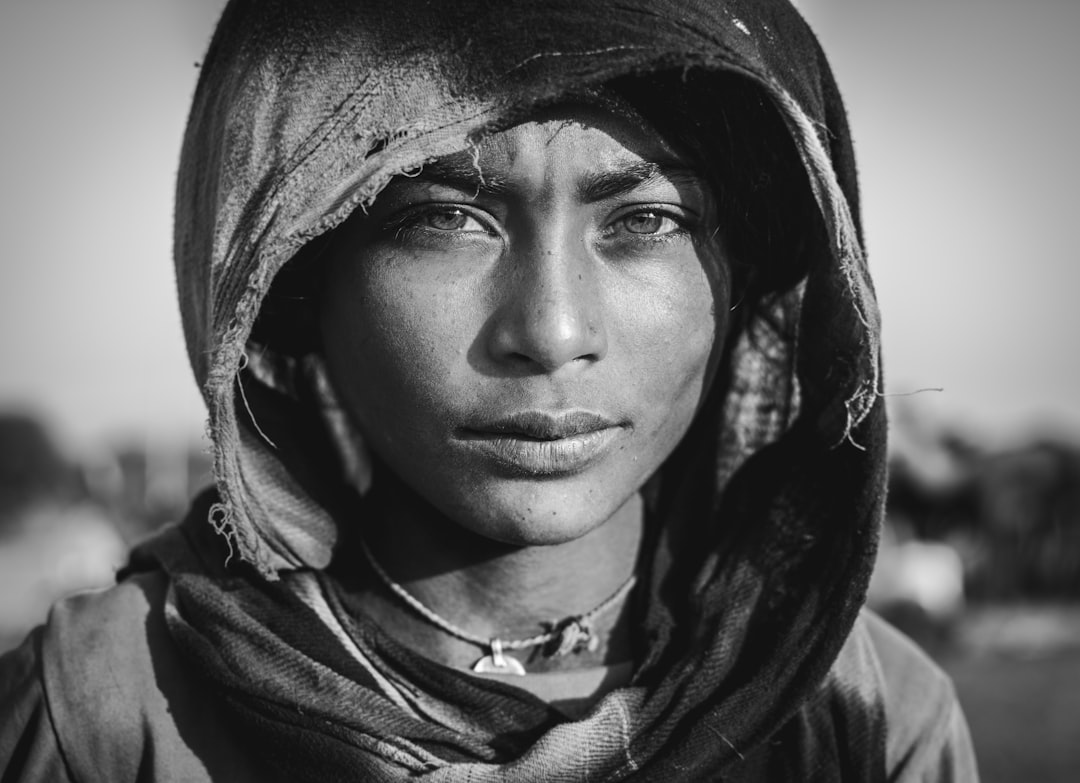
Reserve detailed refinements for your most important images
Phase 5: Output and Delivery
Streamline the final stage of getting images to their destination:
Export Presets
Create standardized export settings for different purposes:
- Web/social media (dimensions, compression, color space)
- Client proofing galleries
- Print preparation (resolution, sharpening, color profile)
- Portfolio display
- Archive copies
Automated Delivery Systems
Implement tools that reduce manual steps:
- Direct export to client gallery platforms
- Scheduled social media posting tools
- Automated watermarking for specific destinations
- Batch file renaming for client-friendly identification
Final Quality Control
Establish a pre-delivery checklist:
- Review exports at 100% for artifacts or issues
- Confirm correct color profiles for intended use
- Verify metadata and keywords are appropriate
- Check file names and organization
Automation and Software Tools
Leverage technology to further streamline your workflow:
Artificial Intelligence Tools
Incorporate AI where it adds efficiency:
- AI-powered culling assistants
- Automatic subject selection and masking
- Noise reduction and enhancement tools
- Style transfer for consistent looks
Keyboard Shortcuts and Custom Functions
Invest time in learning and customizing shortcuts:
- Map frequently used adjustments to custom keys
- Create modifier key combinations for related functions
- Consider programmable accessories like Loupedeck or Stream Deck
- Develop muscle memory for common editing sequences
Automating Repetitive Tasks
Identify and eliminate tedious manual processes:
- Use batch rename tools for consistent file naming
- Create scripts or actions for repetitive editing sequences
- Implement automatic watermarking for web images
- Set up watch folders for automatic processing
Refining Your Workflow Over Time
An efficient workflow is never complete—it evolves with your needs and technology:
Workflow Auditing
Regularly evaluate your process:
- Track time spent on different phases of editing
- Identify bottlenecks or frustration points
- Compare current processes to new methods
- Schedule regular workflow reviews (quarterly or after major projects)
Continuous Learning
Stay updated with new techniques and tools:
- Follow software update announcements
- Participate in workflow-focused forums or groups
- Experiment with new approaches in non-critical projects
- Consider workflow training specific to your genre

Regularly refine your workflow to incorporate new techniques and tools
Template Evolution
Allow your presets and templates to grow with your style:
- Periodically update core presets to reflect style evolution
- Prune unused or outdated presets
- Document changes to maintain consistency
- Consider seasonal or project-specific preset collections
Sample Workflows for Different Photography Genres
Wedding and Event Photography
High volume with tight deadlines requires extreme efficiency:
- Use Photo Mechanic for initial high-speed culling
- Sort by key moments and priority (ceremony, first dance, etc.)
- Apply consistent presets by lighting scenario
- Batch process by location groups
- Use color labels to track editing progress
- Implement client gallery delivery with favorites functionality
Landscape Photography
Fewer images but more intricate processing:
- Focus on careful selection of strongest compositions
- Consider exposure blending for high dynamic range scenes
- Use luminosity masks for targeted adjustments
- Build location-specific develop presets
- Implement thorough keywording for stock or print sales
- Create multiple export versions for different display contexts
Portrait and Commercial Photography
Precision editing with client approval processes:
- Group images by subject and lighting setup
- Create client proofing selections
- Apply base edits to all potential selects
- Perform detailed retouching only on client-approved selects
- Maintain before/after versions for revision requests
- Implement standardized output for specific usage rights
Conclusion: The Evolving Workflow
An efficient post-processing workflow isn't about cutting corners—it's about eliminating waste and focusing your creative energy where it matters most. By implementing the strategies outlined in this guide, you'll spend less time on repetitive tasks and more time on the artistic decisions that define your photographic vision.
Remember that the ideal workflow is personal. What works for one photographer may not work for another. The key is to develop a system that matches your specific needs, shooting volume, and creative objectives—then continuously refine it as technology and your artistry evolve.
Perhaps most importantly, an efficient workflow should serve your photography, not dominate it. When your post-processing becomes nearly invisible—a smooth path from capture to completion—you've achieved the ultimate goal: more time behind the camera, creating new images worth processing.




